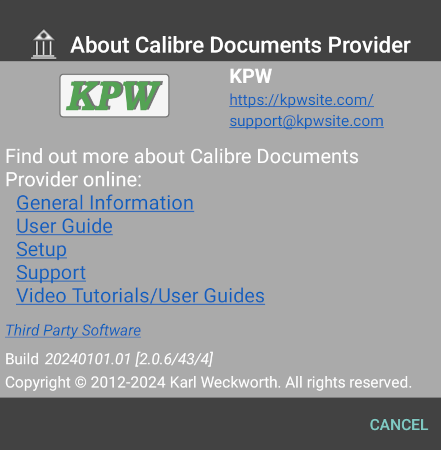Welcome to the KPW Community forum.
Please feel free to post issues, suggestions and comments for the eLibrary Manager set of applications.
Please feel free to post issues, suggestions and comments for the eLibrary Manager set of applications.
SMF - Just Installed!
This section allows you to view all posts made by this member. Note that you can only see posts made in areas you currently have access to.
Show posts Menu