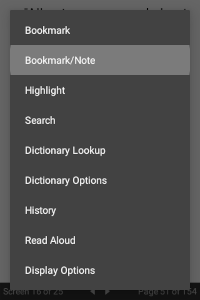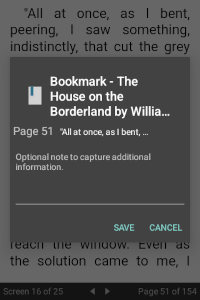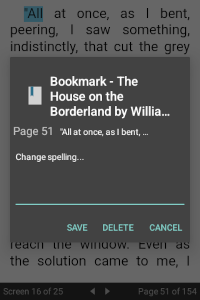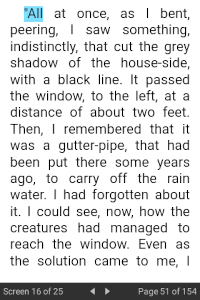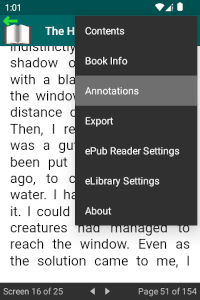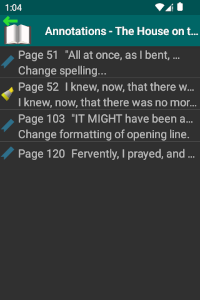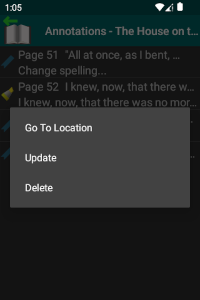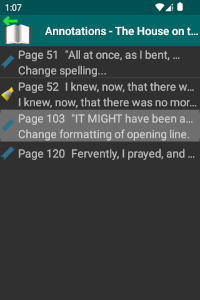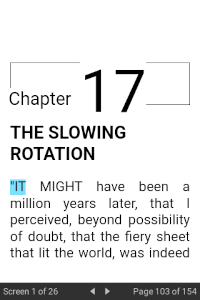Bookmarks/Notes
You can mark specific locations in a book you are reading as bookmarks, and, optionally, add notes with any additional information you wish to include. Create, view and manage these bookmarks and notes from the ePub Reader as you read a book.
To create or update a specific bookmark, bring up a context menu at a specific location in an eBook (for updates, the location will be highlighted as a bookmark already) and select the "Bookmark/Note" option. This launches the Bookmark dialog, allowing you to compose a note that you wish to attach to the bookmark. When adding a new bookmark, you will only see a Save button, while an update will present you with both a Save and a Delete button. Once you have performed a save, the bookmark location is highlighted in the ePub Reader book content display.
To see a list of all bookmarks/notes for a book you are reading, select the "Annotations" ePub Reader option to launch the Annotations view. Entries in the list show the page number and an excerpt of the book content at that location to give the bookmark context, and an excerpt of an attached note, if one exists.
For each bookmark entry in the Annotations view, the following actions are available:
- Go To Location: Return to the ePub Reader positioned at the location of the bookmark.
- Update: Launch the Bookmark dialog allowing you to update the bookmark note. You can also delete the bookmark from the dialog as well.
- Delete: Delete the bookmark.
The default action that occurs when you tap a bookmark list item is to go to the bookmark location.