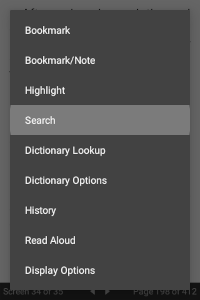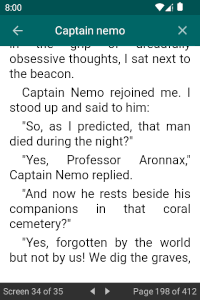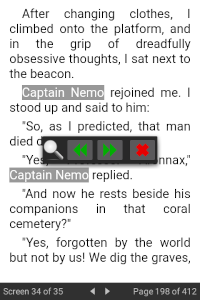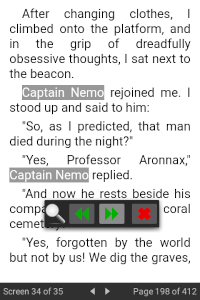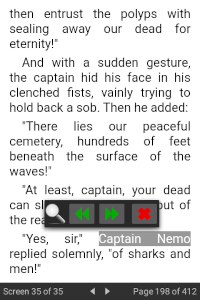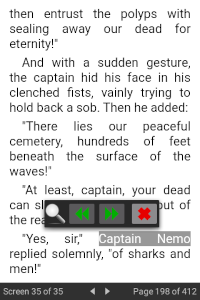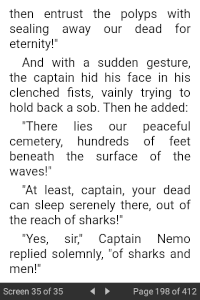Search
The ePub Reader allows you to search for text anywhere in an eBook you are reading. To launch the Search dialog, select the "Search" item on the book context menu. If a word appears at the location you press when invoking the context menu, that word will automatically be placed in the dialog as the search text.
The search commences in the current chapter you are reading. If no matches are found in the current chapter, the reader will look in the next or previous chapter, depending on the direction of the search (check the Search backwards option in the dialog for reverse searching). Once matches are found in a chapter, the page and screen is set to the location of the match, with the current screen being the start point.
Once positioned at the first match, the Search Navigation dialog appears, allowing you to navigate to the next or previous match. As you reach the end of the book when searching forwards or the beginning of the book when searching backwards, the navigation dialog gives you the option to continue searching from the opposite endpoint in the book.
You can drag the dialog around the screen to see the area beneath using the icon on the left side.