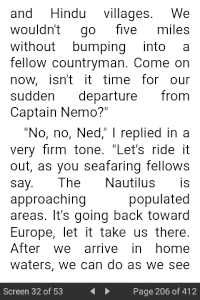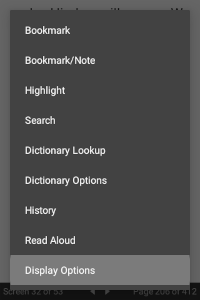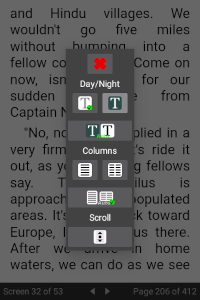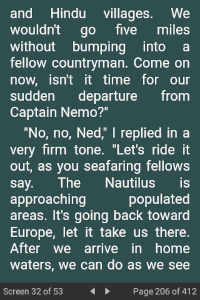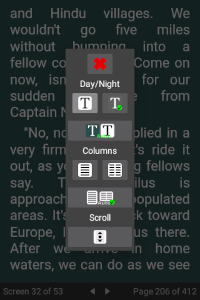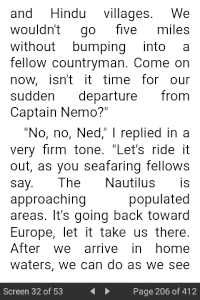Day/Night Mode
Depending on light conditions and your personal preference, you can read books using ePub Reader in day mode or in night mode. Day mode uses a colour scheme that displays dark text on a light background. Night mode uses the opposite scheme, with light text on a dark background.
You can toggle between day and night mode by launching the Display Options dialog from the ePub Reader context menu, and pressing the appropriate button to change the mode. Alternatively, you can set day/night mode using the ePub Reader Settings, where you can also customize the background and foreground colours for night mode reading.
The ePub Reader night mode feature can be configured to align with the dark/light theme applied to eLibrary Manager, automatically toggling between night and day modes as the theme is set to dark and light, respectively. You can set this feature using the Display Options dialog from the ePub Reader context menu. Alternatively, you can also set this through the ePub Reader Settings (see Day/Night Mode for configuration details).