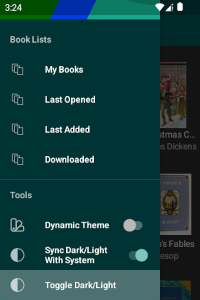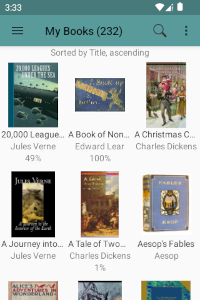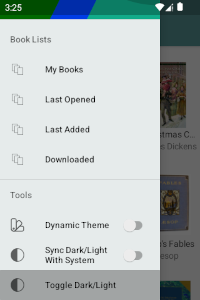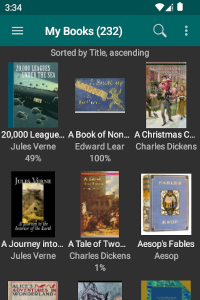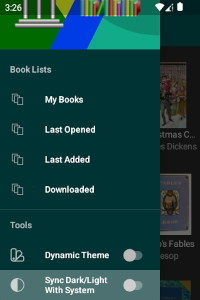Dark and Light Themes
Choose between dark and light colour themes for eLibrary Manager. To change the setting, select the "Toggle Dark/Light" option in the main view Navigation Drawer. The setting remains active between launches. The default colour theme is dark.
The night mode feature of the ePub Reader component can be configured to align with the dark/light theme applied to eLibrary Manager, automatically toggling between night and day modes as the theme is set to dark and light, respectively. See Day/Night Mode settings page for details.
If you also use the Book Info Lookup Add-on, the theme setting is applied for that feature as well. However, you need to be using version 1.2.0 or later of the add-on.
Note: The ability to toggle between dark and light colour themes is only available in Android 4.0 or greater.
Synchronize Dark/Light Theme with System
Starting with Android 10.0, a system-wide dark/light mode is available that is applied to system and integrating third-party applications. You can enable eLibrary Manager to reflect the system dark/light mode setting, or explicitly manage the dark/light theme yourself. Enable or disable synchronization using the "Sync Dark/Light with System" option in the main view Navigation Drawer. This feature can also be managed using the eLibrary Settings "Synchronize dark/light mode with system setting" option.
Note: The ability to synchronize dark/light colour themes with the system is only available in Android 10.0 or greater.