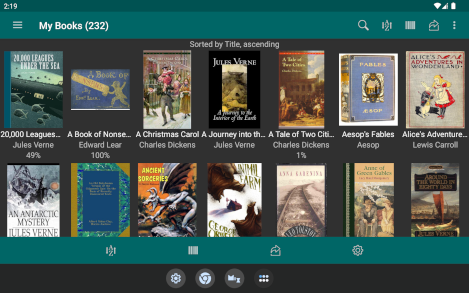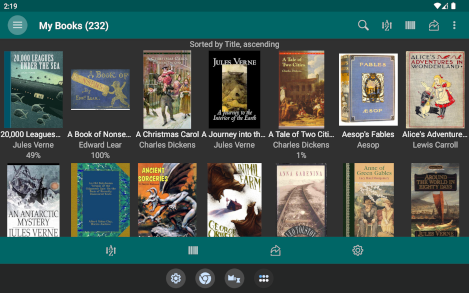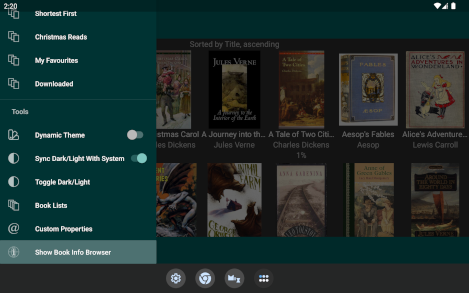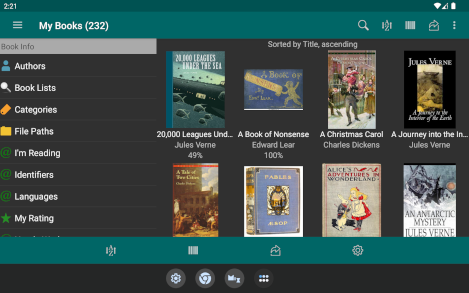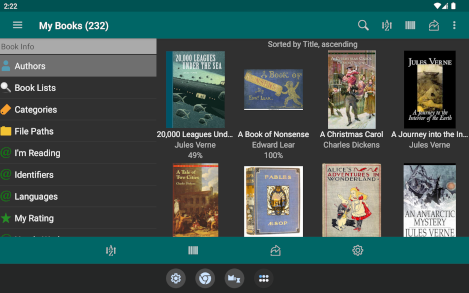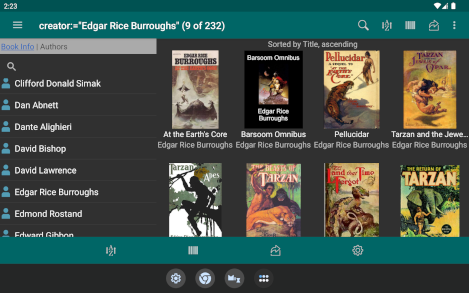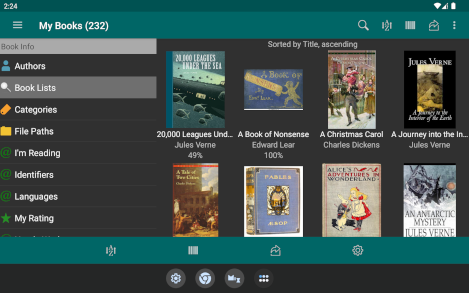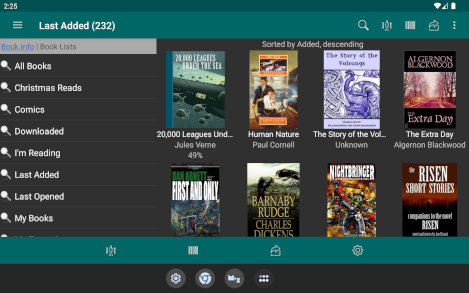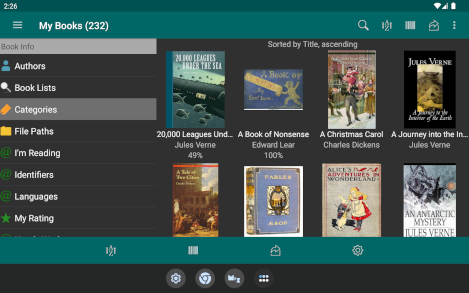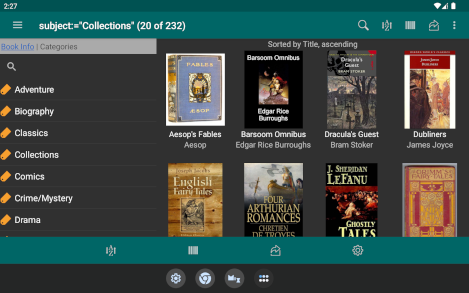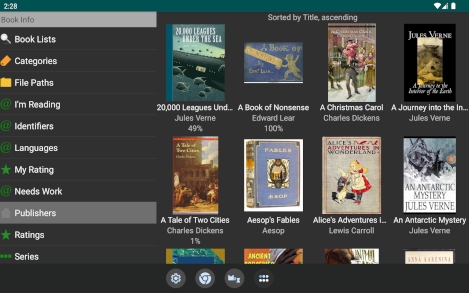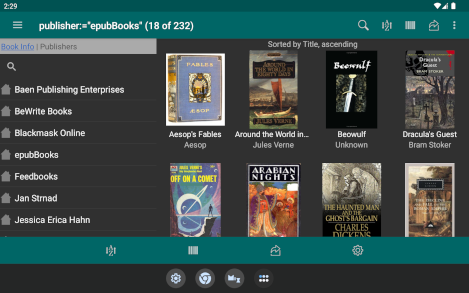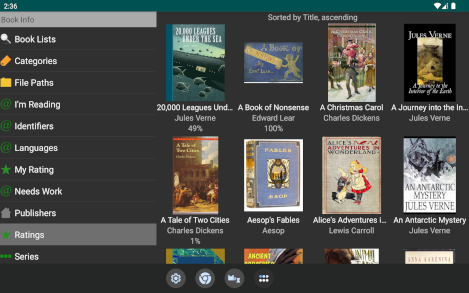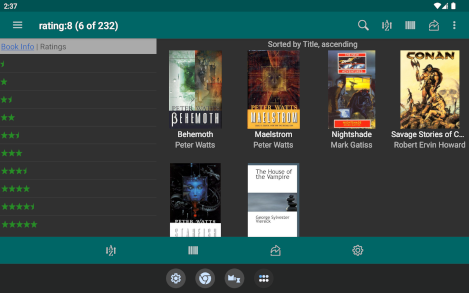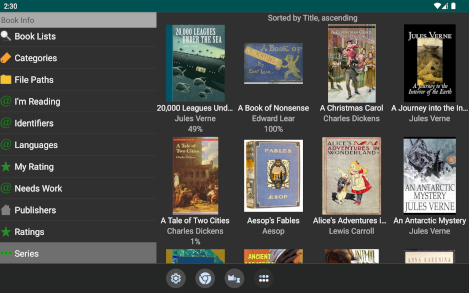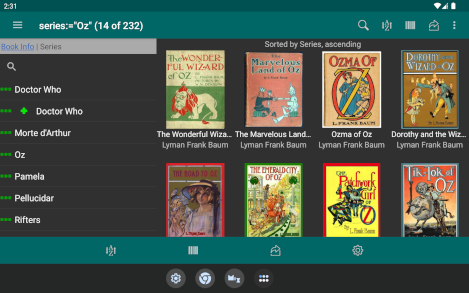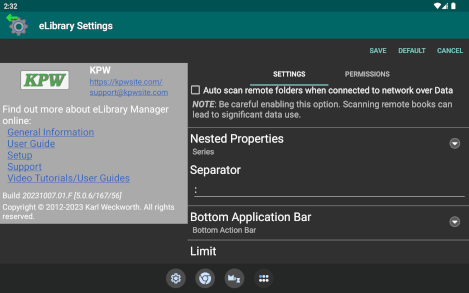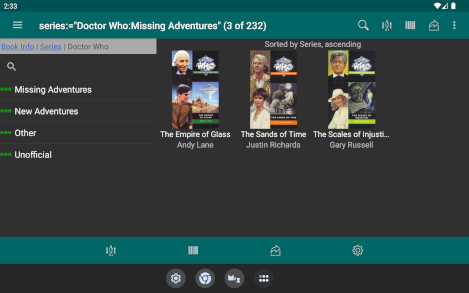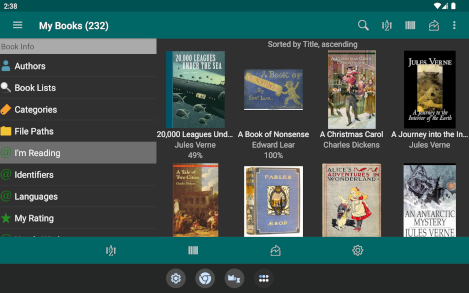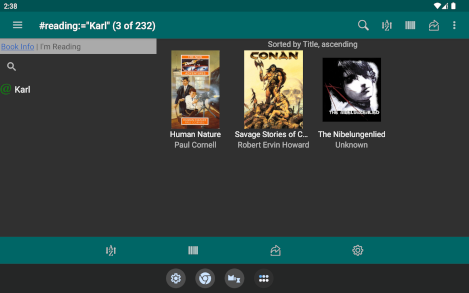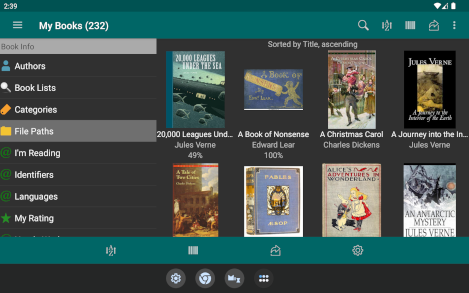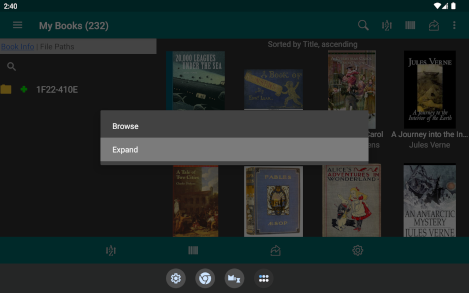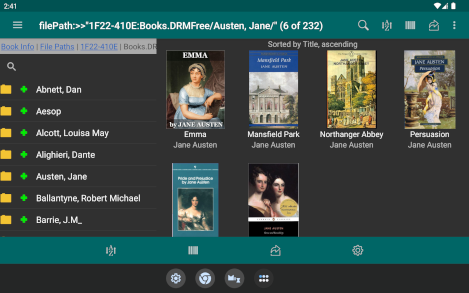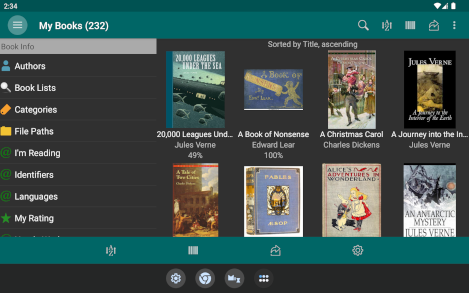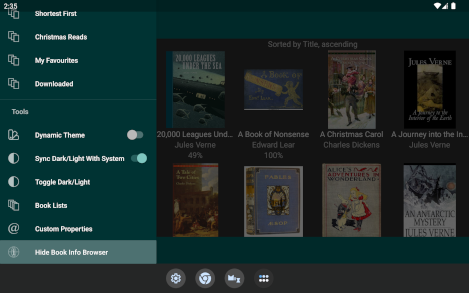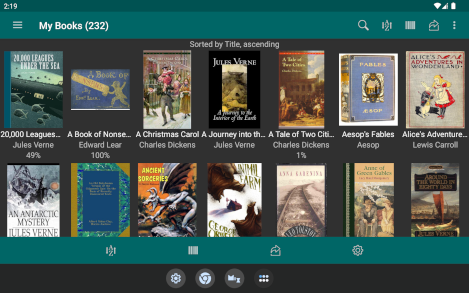Book Info Browser
The Book Info Browser shows a summary of the book information associated with books in your library, and allows you to view book lists based on that information. See books for specific authors, categories, series, publishers, or predefined and custom Book Lists.
From the main eLibrary Manager book list view, you can toggle showing or hiding the Book Info Browser by selecting the "Show Book Info Browser" or "Hide Book Info Browser" icon in the navigation drawer. Open the navigation drawer by tapping on the eLibrary Manager application icon or by dragging from the left side of the main view.
Select the type of book information you would like to explore in the Book Info Browser navigation pane to see a list of the values. The selections include
- Authors
- Book Lists
- Categories
- File Paths
- Languages
- Publishers
- Ratings
- Series
- <Custom Properties enabled for browsing>
In choosing one of the selections, the navigation browser refreshes to show the list of values for that type of book information, based on your library book collection.
Select one of the book information values to trigger a refresh of the eLibrary Manager book list displaying a list of books for that value. In the sample image below, you can see the list of books written by Edgar Rice Burroughs by selecting that item in the Authors list.
Click on the link in the breadcrumb bar to navigate back to the top level to explore other types of book information.
Nested or Hierarchical Browsing
The "Nested Property" and "Separator" eLibrary Manager Settings allow you to identify book information properties that are organized in a hierarchy with nested levels, along with the separator string that you use to separate those levels. The Book Info Browser displays the specified properties with a hierarchical presentation.
For example, consider the Series property organized with two levels. The first level is a higher-level grouping like "Doctor Who", with sub-Series of "New Adventures" and "Missing Adventures". Using separator string "::" this looks like:
- Doctor Who::Missing Adventures
- Doctor Who::New Adventures
By adding the Series property to the "Nested Properties" setting, and assigning string "::" as the "Separator", the Book Info Browser will display the sub-Series values grouped by the higher level value. You can see the resulting view in the 18. Nested Series image below.
You can apply nested property browsing to predefined properties Category and Series, and to text custom properties that are set as browsable. Specifically, that includes custom properties of type series, enumeration and multi-valued text, assuming they are also marked browsable.
Note: The "File Paths" and nested hierarchy browsing options are only available in Android 5.0 or greater.