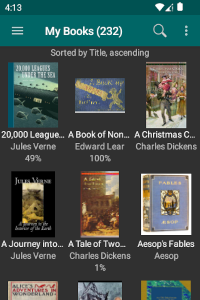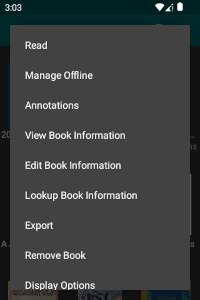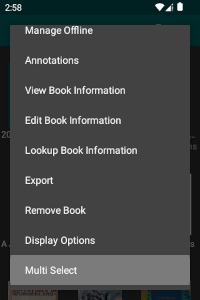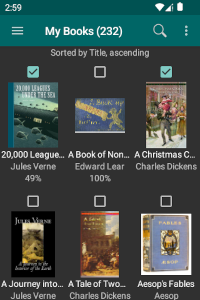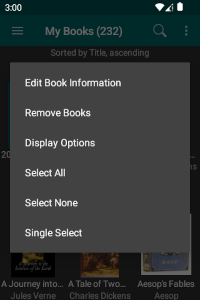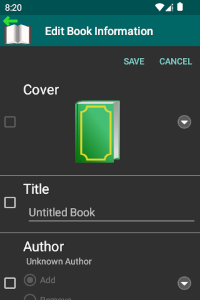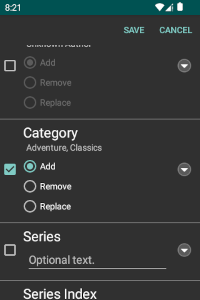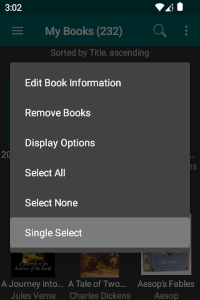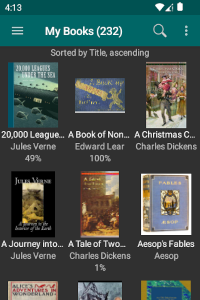Bulk Actions/Multiple Select
By default, you select Book List items individually to perform actions like reading, editing and removing books. You can also perform certain actions in bulk against more than one Book List item at a time by selecting the "Multi Select" context menu action. This allows you to select multiple items and invoke actions on the set of items as a group.
The book update actions available for bulk treatment include
- Edit Book Information
- Remove Books
Any action you invoke in this mode is applied to the full set of Book List items selected. Depending on how many books you've selected for update in one batch, the action may take some time to complete. In this case, eLibrary Manager displays the progress in the view from which you selected the action. If you navigate to another view, the action will continue in the background, allowing you to do something else while that continues.
Bulk Update Book Information
The Edit Book Information view supports bulk book information update by allowing you to specify one or more individual book information properties which you wish to edit. If the value for the selected property is empty, the property is unset for the book. Entering a value for a specific property automatically results in that property being selected.
When the property you wish to update is multi-valued (like Categories/Tags or Authors, for example), you can select an option to apply the update in different ways. The options are
- Add - Add the selected values, if not already included, leaving the remaining values unchanged. This is the default option.
- Remove - Remove the selected values, if included, leaving the remaining values unchanged.
- Replace - Replace existing values with the values selected.