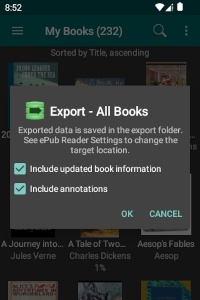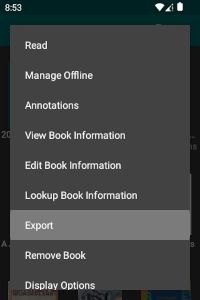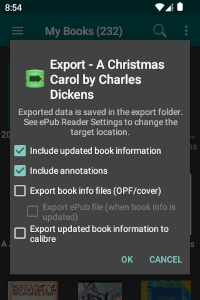Export
Note: As of version 5.1.4, eLibrary Manager provides tooling to manage exported files as an alternative to managing those files through direct file system access. More recent versions of Android restrict access to private application storage where exported files may reside, so this new tooling will hopefully help alleviate that. See Export Files Manager for more information.
eLibrary Manager provides the ability to export information you've added to books as bookmarks, notes, highlights or updated book information. The exported data files are placed in an export folder location, so you can use file transfer methods to transfer the exported data elsewhere (like your PC). You can use the data to merge changes from your device back to your primary library, if you manage your book collection in that way. The export file format is both human and machine readable.
You can also export updated versions of ePub book files containing changes you've made to book information and external cover image merged into the file. In addition, for non-ePub books, or if you prefer to manage book information in external files, you can export OPF and cover image files as well. OPF files are the central control file for ePub books, and they contain all book information or metadata, as well as other book data.
Some notes about this feature that you should keep in mind are
- The ability to export book information files and updated ePub book files is available for devices with Android 4.0 and higher only.
- When selecting the option to export an updated ePub book file, the file is created only if there have been updates to book information since the book was last loaded into the library or if an external cover exists for the book.
- These new export options are only available when exporting data related to a single book.
To export data related to all books in the library, select the "Export" eLibrary Manager option. To export data related to a single book, select the "Export" option from the book list item context menu. In the Export dialog, you select which type of data you want to export. The options are
- Include updated book information: The resulting JSON export data file will contain a list of all book information properties that you have updated since the book was last loaded into the library.
- Include annotations: The resulting JSON export data file will contain a list of all bookmarks, notes and highlights you have added to the book.
- Export book info files: Creates external files containing book information, including an OPF file and a cover image file, if a cover image is available. This option is only available when exporting data related to a single book.
- Export ePub file: If book information has been updated since the book was last loaded into the library or if an external cover image exists for the book, creates a copy of the ePub book file with the updated book information and/or external cover image merged into the file. This option is only available when exporting data related to a single book.
- Export updated book information to calibre: If book information has been updated since the book was last loaded into the library, exports those updates to your calibre library. This option is only available when exporting data related to a single book that resides in a remote calibre library.
Export and Android 11
Starting with Android 11, third-party applications like file managers will not be able to access files exported to the default export directory location for eLibrary Manager. You will only have access to those exported files using the Android system Files application or by connecting your device to a PC over USB.
However, as of eLibrary Manager version 4.2.1, you can set the export directory
to a truly shared storage location (like Documents/export, as an example).
You will also need to add an appropriate Root Folder to eLibrary Manager to grant
it read and write permissions to that location. See
Synchronize and Export
for more details.