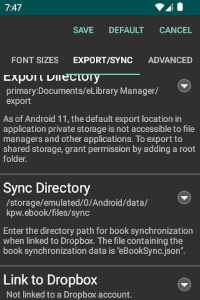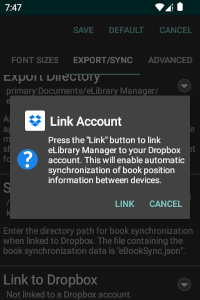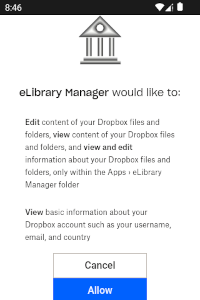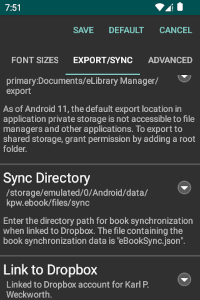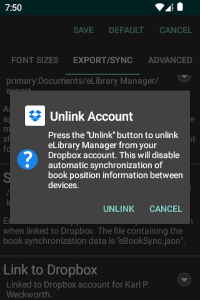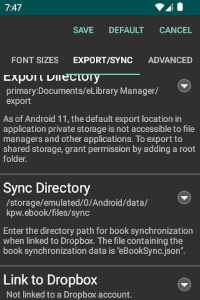Synchronize Book Positions
The ePub Reader book position synchronization feature allows you to move from one device to another and keep track of your book position so you can pick up reading on one device where you left off with another. The application enables this synchronization by maintaining book positions for the most recently accessed books in a special synchronization file. This sync file is called "eBookSync.json", and it resides in a folder specified in the ePub Reader settings.
If you have a Dropbox account, you can link eLibrary Manager to your account to allow the application to automatically synchronize the sync file between devices. Use the Link to Dropbox setting to link or unlink eLibrary Manager with your Dropbox account.
Please Note: When synchronizing book positions between devices, the book title and authors are used for matching. If you have changed this information for a book on one device and not on another, then the books will not match. Also, if you have multiple versions of the same books (perhaps different editions) with the same title and authors, then one book position may supersede the correct one.
Some Notes on Book Position Synchronization Using Dropbox
Please be aware of the following details regarding how ePub Reader performs book position synchronization when linked to a Dropbox account:
- ePub Reader downloads the latest version of the book position information from your Dropbox account when a book is opened, and uses that to position the book accordingly.
- If, for some reason, communication with the Dropbox server is slow or unresponsive, the reader will cancel synchronization after a timeout period expires that defaults to 10 seconds. You can configure the timeout period to be longer or shorter using the Sync Timeout setting in the ePub Reader advanced settings.
- When ePub Reader closes, the position of the book is stored on Dropbox. However, the latest position is only saved if it has changed since the book was opened. In other words, if you open a book and close it without changing the book position, no update will occur.
- Book position synchronization occurs only when your device has access to the network and to the Dropbox server.
Managing Sync File Size
In order to prevent the book position sync file from becoming unmanageably large, ePub Reader uses the following strategy to manage the number of book position entries in the sync file:
- A maximum number of book positions is maintained only, with the oldest entries being dropped as new position entries are added. By default, the value for this maximum is 20 books, but you can change that by updating the Sync Depth setting in the ePub Reader advanced settings.
Note: As of eLibrary Manager version 1.3.6, the Sync Book Position dialog available in previous versions for managing book positions is no longer required as the function it performed is automatically managed by ePub Reader now. If you are using eLibrary Manager version 1.3.4 or earlier, see Synchronize Book Positions (versions 1.3.4 and earlier) for instructions on synchronizing book positions with that level of support.