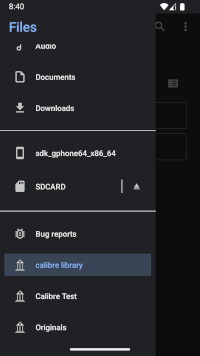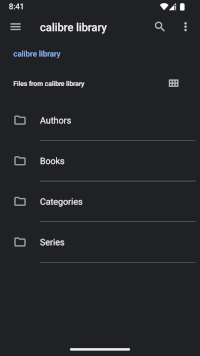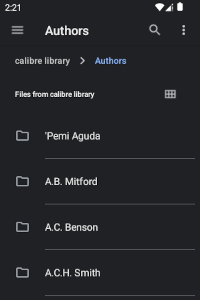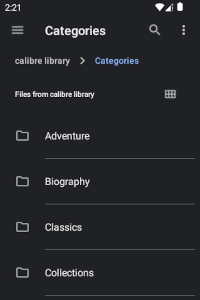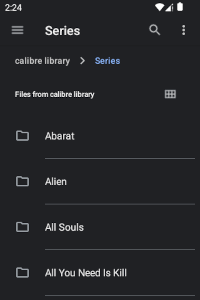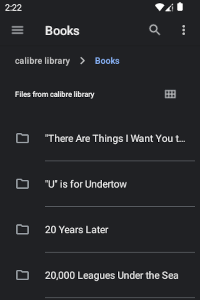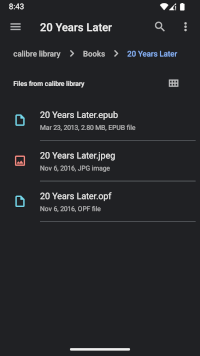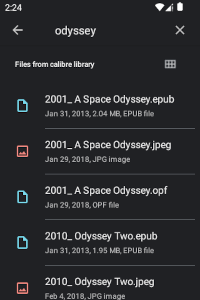Android Integration
The Calibre Documents Provider application is a standalone application that extends the Android platform, enabling access to remote book files from your calibre Content Server. Although this application is most useful when used in conjunction with eLibrary Manager, it also integrates with the standard Android Files file explorer application which can be used to access remote book files.
As a standard Android documents provider, any Android application that supports accessing remote (or virtual) files through the documents provider interface can make use of this application to access calibre Content Server resources. eLibrary Manager is one such application (see eLibrary Manager Integration for more information).
Browse
With the Android Files file explorer application you can browse your calibre Content Server. Each library in the content server appears as a root directory or drive. Within each library, you can browse book files grouped by
- Authors
- Categories (or tags)
- Series
- Libraries
Refresh
Calibre Documents Provider caches certain file metadata information (e.g. names, timestamps, etc.) to avoid excessive network interaction. That data is refreshed based on the "Refresh Period" setting, which is the time period over which that cached data is assumed to be accurate. Once the age of data exceeds this value, a network query checks for updates. On Android 8.0 (Oreo) or higher, you can expedite a refresh in the Files app by down swiping in the file list view, which forces a network refresh.
Accessing Book Files
Selecting an ePub book file from the Files app allows you to open the book in the ePub Reader app, or any app that can handle the file. You can also copy book files to your device local shared storage. Note: Currently, copying book files results in the file extension being repeated in the destination file name. I'm trying to figure out how to avoid that...