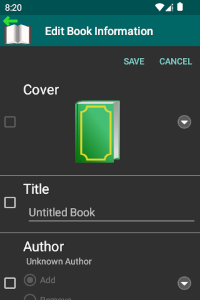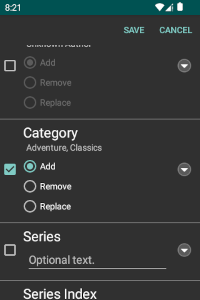Update Book Information
In addition to having the ability to view book information, you can also update most of that information as well. Basic information such as cover, title, author, category, series and description is always available for updating. Other properties that are configured as "Book Information Properties" in the eLibrary Manager settings (see Settings for more information) are also available for update.
To update book information, select the "Edit Book Information" menu item from a book list item context menu. This launches the Edit Book Information view where you can make changes to the book information values. Each information property has a unique set of attributes of its own, such as datatype, multiplicity, and special format constraints, and the user interface allowing you to make updates is tailored to these book information property attributes. You can see examples of this in the screen captures below.
When updating a book cover from an image residing on your device storage, eLibrary Manager makes a copy of the image in its private application storage. Therefore, there is no need to keep the original image around if you wish to delete it.
Bulk Update Book Information
The Edit Book Information view supports bulk book update by allowing you to specify one or more individual book information properties for which you wish to apply an update. If the value for the property is empty, the property is unset for the book. Entering a value for a specific property automatically results in that property being selected.
When the property you wish to update is multi-valued (like Categories/Tags or Authors, for example), you can select an option to apply the update in different ways. The options are
- Add - Add the selected values, if not already included, leaving the remaining values unchanged. This is the default option.
- Remove - Remove the selected values, if included, leaving the remaining values unchanged.
- Replace - Replace existing values with the values selected.