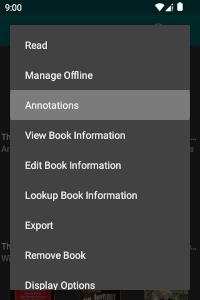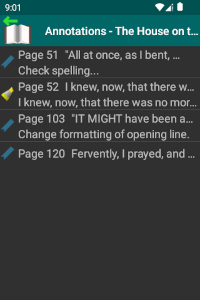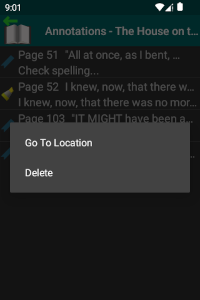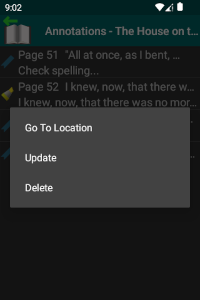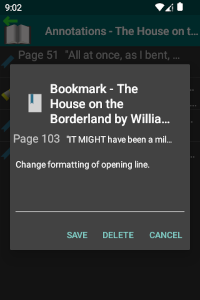Annotations
Annotations allow you to mark specific areas in an eBook to identify areas of interest and to add additional information. They can take the form of either bookmarks with optional notes, or highlighted text. You can mark specific locations in a book you are reading as bookmarks, and, optionally, add notes with any additional information you wish to include. You can also highlight specific eBook text passages by selecting text in the reader.
View and manage these bookmarks, notes and highlights from the eLibrary Manager book list. Select the "Annotations" option from an eBook context menu to launch the Annotations view, which presents you with all annotations you have set for the book. Entries in the list show the page number and an excerpt of the book content at that location to give the annotation context, and either the note content, if it exists or the highlighted text content, for bookmarks and highlights respectively.
For each annotation entry in the Annotations view, the following actions are available:
- Go To Location: Launch the ePub Reader positioned at the location of the annotation.
- Update: This action is only available for bookmarks. Launch a dialog allowing you to update the bookmark note. You can also delete the bookmark from the dialog as well.
- Delete: Delete the annotation.
The default action that occurs when you tap an annotation list item is to go to the annotation location.