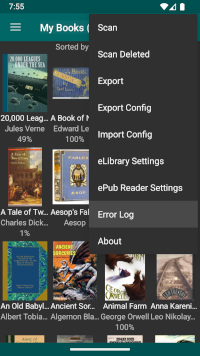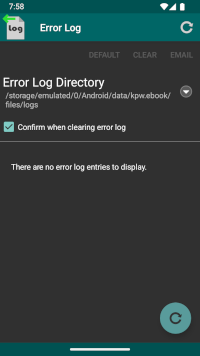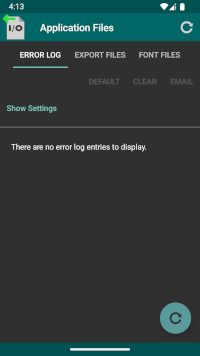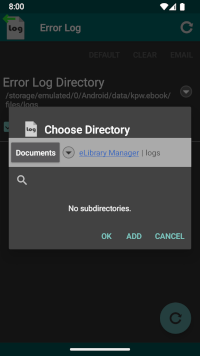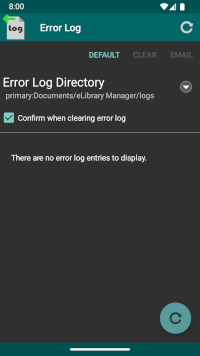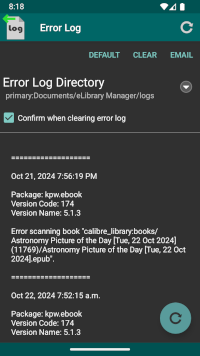- Video Tutorials/User Guides
-
eLibrary Manager
- User Guide
- Find and Load Books into eLibrary
- Dark and Light Themes
- Dynamic Theme
- More Book Types
- View Book Lists
- Book List Layout
- Book List Grouping
- Book Info Browser
- Search for Books
- View Book Information
- Update Book Information
- Annotations
- Export
- Bulk Actions/Multiple Select
- Launching External Apps
- Application Files
- Error Log Manager
- Export Files Manager
- Font Files Manager
- Setup
- Download
- Support
- User Guide
- ePub Reader
- Calibre Documents Provider
- Book Info Lookup Add-on
Error Log Manager
When unexpected or unusual errors occur, eLibrary Manager writes entries into an error log file to enable support and problem determination. The location of the error log file, unless customized, lies in application private storage. Depending on the version of Android running on the device, file manager applications may or may not have access to those files. The files should always be accessible when connected to a computer over USB however.
To ensure that you always have easy access to the files, eLibrary Manager provides an error log manager view where you can see logged errors, and manage the log file. In this way, when an error occurs, you can review the error log to see if that might give you some indication of what the issue is. You can also send the error log content to the application support email address to allow debugging and, hopefully, fixing the issue encountered.
Error Log Directory
The "Error Log Directory" field reflects the location of the error log file, and allows you to change that location to somewhere more convenient than application private storage. In this way you can access the file directly using a file manager, if you prefer that.
To accomplish relocation, you will need to add an appropriate Root Folder to give eLibrary Manager permission to read and write to that location. See Permissions for details on managing Root Folders.
The default location of the error log file, if you have the full version of eLibrary Manager, is
/Android/data/kpw.ebook/files/logsAnd if you have the free version of eLibrary Manager, it is
/Android/data/kpw.ebook0/files/logsDefault
The "Default" button resets the error log directory location back to the default, if you've overridden the value with a custom location.
Clear
The "Clear" button deletes all entries from the error log file, clearing the list in the viewer.
Note: Although this action clears all error log entries from the viewer, the data is placed in a back-up file. So if you accidentally clear the error log, you may still be able to access the deleted data by retrieving the back-up error log file from your device. Once the back-up file is overwritten, however, the data is no longer available.
Confirm when clearing error log
The "Confirm when clearing error log" check box enables or disables prompting when you request to clear the error log, to avoid accidental deletion of error log data.
The "Email" button allows you to send an email message containing the content of the error log, to an email address of your choice. In this way you can send the error log to the application support email address if you wish to report an issue. Or you can send an email to yourself if you wish to review the error log content on a PC or somewhere more convenient than your device small screen.
Refresh
The "Refresh" action on the action bar and floating action button allows you to refresh the error log viewer in case additional error log entries are added to the log while the viewer is in the foreground.