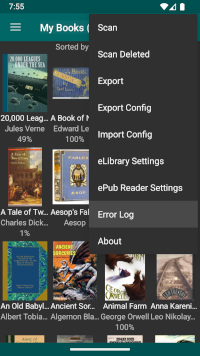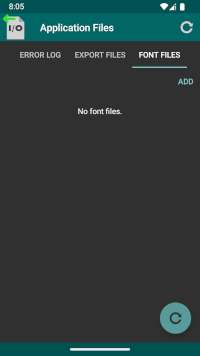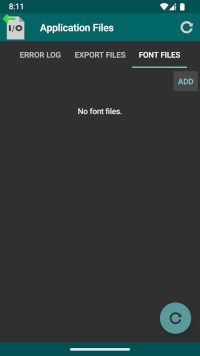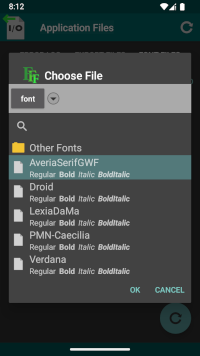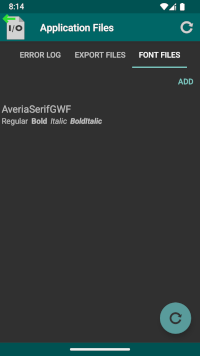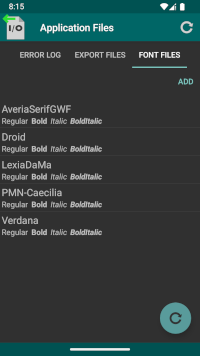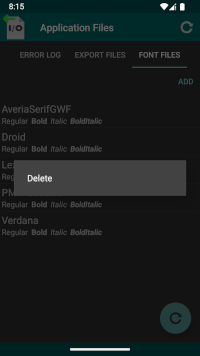- Video Tutorials/User Guides
-
eLibrary Manager
- User Guide
- Find and Load Books into eLibrary
- Dark and Light Themes
- Dynamic Theme
- More Book Types
- View Book Lists
- Book List Layout
- Book List Grouping
- Book Info Browser
- Search for Books
- View Book Information
- Update Book Information
- Annotations
- Export
- Bulk Actions/Multiple Select
- Launching External Apps
- Application Files
- Error Log Manager
- Export Files Manager
- Font Files Manager
- Setup
- Download
- Support
- User Guide
- ePub Reader
- Calibre Documents Provider
- Book Info Lookup Add-on
Font Files Manager
Note: This page presents information about tooling available to manage font files. To see more details about how fonts work with ePub Reader, see the following link:
eLibrary Manager allows you to load custom font files that ePub Reader can use to render book content. The location for loading custom font files lies in application private storage. Depending on the version of Android running on the device, file manager applications may or may not have access to those files. The folder should always be accessible when connected to a computer over USB however.
To ensure that you always have easy access to loading and managing custom font files, eLibrary Manager provides a font files manager view where you can manage those files.
The location for loading custom font files, if you have the full version of eLibrary Manager, is
/Android/data/kpw.ebook/files/fontAnd if you have the free version of eLibrary Manager, it is
/Android/data/kpw.ebook0/files/fontAdd
The "Add" button allows you to locate and load font files into the eLibrary Manager application. A font family consists of multiple files, one for each font style (i.e. regular, bold, italic and bold/italic). When browsing for font files, an entry is listed for each family, with annotation that appears below the font name to indicate what styles are available.
Note that you will need to add appropriate Root Folders to give eLibrary Manager permission to browse folders for font files. See Permissions for details on managing Root Folders.
Note: If you download font files to your device into the "Download" folder, be aware that recent versions of Android do not allow applications to access the top-level "Download" folder. Instead, create subfolders (like "Download/fonts") and place files there.
Refresh
The "Refresh" action on the action bar and floating action button allows you to refresh the font files viewer.
Actions
Invoke a context menu of action options by long-pressing a list item. The actions that are available are
- Delete – Delete files for a font family.