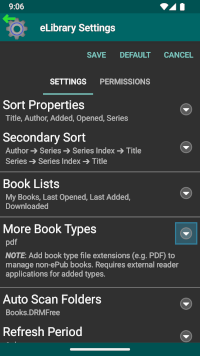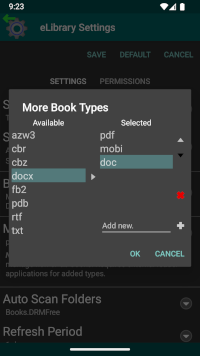More Book Types
Note: As of version 5.2.0, eLibrary Manager provides tooling to manage mime type mappings as an alternative to managing those through direct file system access. More recent versions of Android restrict access to private application storage where the mime type mapping file resides, so this new tooling will hopefully help alleviate that. See Mime Types Manager for more information.
eLibrary Manager has primarily been designed to manage ePub books, with a built-in ePub reader for reading those books. With version 2.0.0, however, you can use eLibrary Manager to manage other eBook types as well, such as PDF books as an example. With non-ePub books loaded in your library, you can take full advantage of all the library management capability to view and organize book lists, and maintain book information.
Important note: Please be aware, however, that you will need to have external reader applications installed on your device to read non-ePub books. The built-in ePub Reader handles only ePub books, and the application does not include readers for other book types.
Add Book Types
Enable management of book types other than ePub from the eLibrary Settings view. In the "More Book Types" section, you can add file extensions appropriate for any book type you would like to manage. Adding such file extensions in this view will allow the scan operation to find and load these book files, in addition to ePub books. The "More Book Types" dialog presents you with some predefined book type file extension values for convenience, but you can add other file extensions that do not appear in the dialog as well through the "Add new." entry field.
MIME Types
External reader applications typically require launch requests (called Intents in Android) to identify a MIME type for books files, from which the application determines if it can handle books of that type. eLibrary Manager defines the following MIME types in its default configuration:
azw=application/vnd.amazon.ebook azw1=application/x-topaz-ebook azw3=application/x-mobipocket-ebook cbr=application/x-cbr cbz=application/x-cbz doc=application/msword docx=application/vnd.openxmlformats-officedocument.wordprocessingml.document epub=application/epub+zip fb2=text/xml htm=text/html html=text/html lit=application/x-ms-reader lrf=application/x-sony-bbeb mobi=application/x-mobipocket-ebook pdb=application/vnd.palm pdf=application/pdf ppt=application/vnd.ms-powerpoint pptx=application/vnd.openxmlformats-officedocument.presentationml.presentation prc=application/x-mobipocket-ebook rtf=application/rtf tpz=application/x-topaz-ebook txt=text/plain xls=application/vnd.ms-excel xlsx=application/vnd.openxmlformats-officedocument.spreadsheetml.sheetNot all applications recognize the same MIME types for the book files they can handle, however. To accommodate this unfortunate situation, you can customize the MIME types for specific book file extensions, overriding the default values or adding new ones for file types that are not defined by default. To accomplish this, create a file with the following path and file name on your device SD card, if you are using the full version of eLibrary Manager:
/Android/data/kpw.ebook/files/mimetype/mimetype.txtAdd entries in that file using the same format that appears above in the default configuration. That is, each entry should have format
<file_extension>=<mime_type>