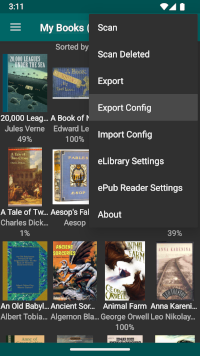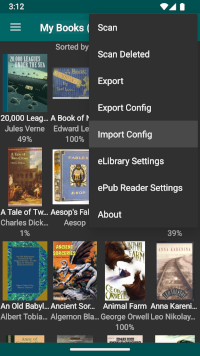Export/Import Configuration
Note: As of version 5.1.4, eLibrary Manager provides tooling to manage exported files as an alternative to managing those files through direct file system access. More recent versions of Android restrict access to private application storage where exported files mayreside, so this new tooling will hopefully help alleviate that. See Export Files Manager for more information.
When replacing your reading device with another one, or when setting up an alternate device, replicating the eLibrary Manager configuration settings manually can be a significant chore. To make the transition easier, eLibrary Manager provides a mechanism to export all configuration settings, including any manual extensions like installed fonts or dictionary definitions. The exported configuration file can then be imported into another installation of the tool to have all settings replicated.
The exported configuration file is placed in the folder specified in the "ePub Reader Settings" Export setting.
Note: Depending on the source and target Android versions, not all entries of the configuration file may be imported, if the source value is not compatible with the target version. Also, the "ePub Reader Settings" Export and Sync settings are not exported/imported since they are highly dependant on the version of Android and on individual devices.
Export and Android 11
Starting with Android 11, third-party applications like file managers will not be able to access files exported to the default export directory location for eLibrary Manager. You will only have access to those exported files using the Android system Files application or by connecting your device to a PC over USB.
However, as of eLibrary Manager version 4.2.1, you can set the export directory
to a truly shared storage location (like Documents/export, as an example).
You will also need to add an appropriate Root Folder to eLibrary Manager to grant
it read and write permissions to that location. See
Synchronize and Export
for more details.